I am sooooo excited that one of my readers just started her own blog! When you get a chance be sure to check out Yummchi! Easy. Fun Vegan. It is a super new blog! I am doubly excited that my How To Start A Blog – The Beginnings was helpful enough for someone to actually follow and get his/her blog started.
Now it’s on to the next steps…
How to Build Your Blog – The Next Steps
The question being asked by more than a few readers is, “So how do I make money with my blog.” My answer is, “There are multiple streams of income to tap into, but that info will come later.”
Why won’t I give the answer right now? Well, right now as a brand new blogger, you are not set up yet to make the bucks – big or small. But there are steps that you should take now to get your blog ready and put yourself in position (as soon as possible) to make money. So let’s get set up:
There are two main areas that we need to look at and that can be worked on simultaneously. These two areas are content and sharing.
Content is key.
You need to have solid content that engages readers. Blog writing falls into a few categories: informational, inspirational, and humorous. There are a lot of blogs out there, and yes, there is room for more. But your writing needs to be authentic – find your voice and you will find your audience. Be sure that you are offering your readers something for their time spent reading your posts. Like I said, it could be information, inspiration, or a good laugh. It is best when you can combine two or more of these benefits into one post.
Your writing needs to be solid. It not only needs to be free of spelling and grammar errors, it also needs to engage your reader through your voice and the fluency of your words. Writing is a skill that can be learned. Perhaps I will do a future post on writing crafts that aid in fluency (beyond the overused simile). One of my favorite writing books is On Writing Well by William Zinsser.
As important as the words are – photos are equally important. A lot of readers will skim a post. Yes, they really do, but great photos will catch their eye and slow them down. Photos, whether part of a tutorial or humor post, adds greatly to the piece. Additionally, you will want a great stand-alone photo that sums up what your post is all about for your readers to pin to Pinterest.
I snap photos with my phone, my point and shoot, and my husband’s DSL. I use whatever can get me the best shot with what I have easy access to at the moment. And then I edit. Sometimes, it is just a bit of enhancing and cropping – easy enough for me to do in iPhoto. Sometimes I use PicMonkey to add overlays, make collages, and basically get my lead photo “Pin ready.”
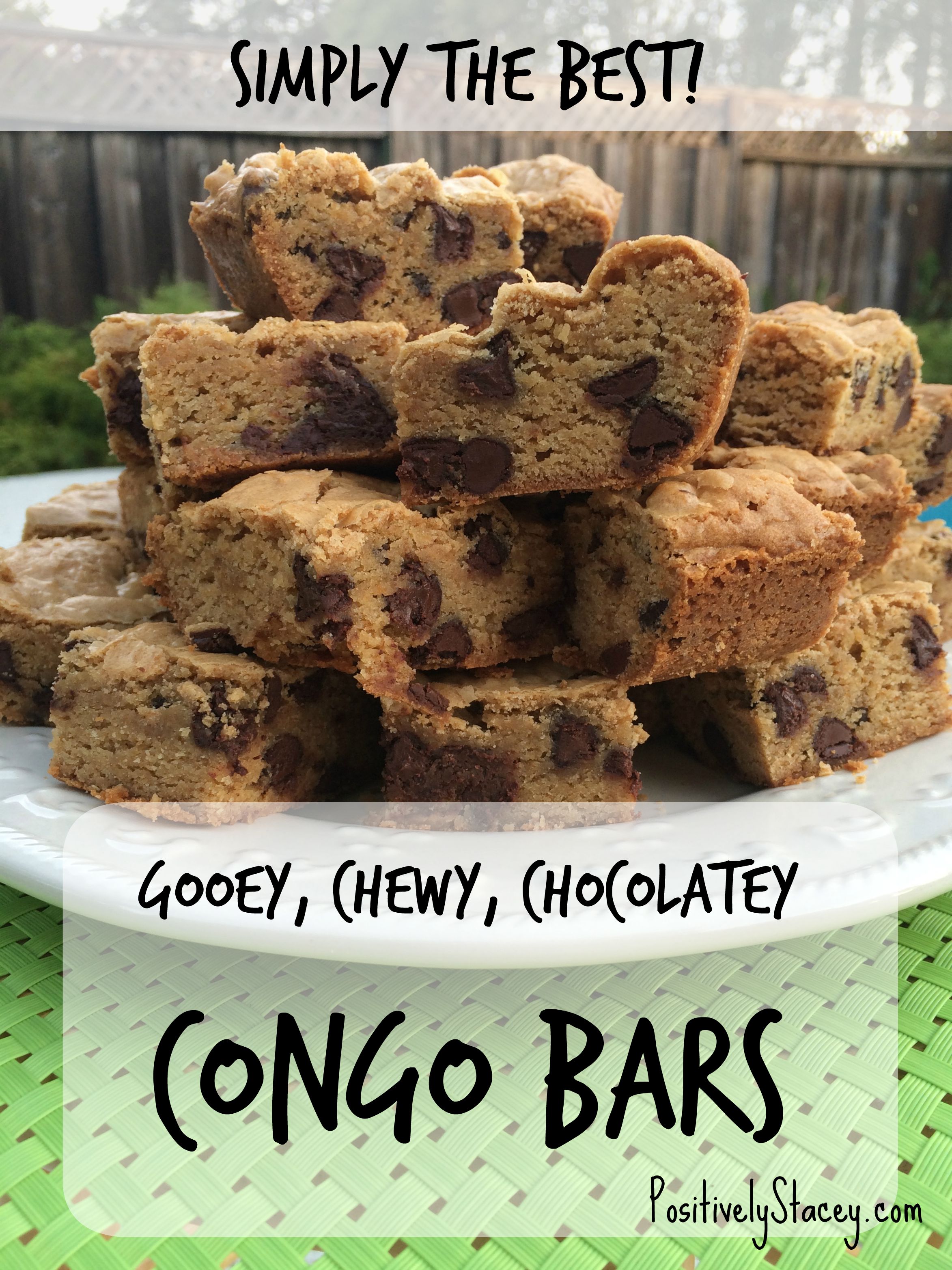 For the first year I just used the free version of PicMonkey. I even designed my first business cards with the free version. It is great and you can do a lot with it! After a year, I ponied up and started paying the minimal monthly fee for the Pro version. This gives me access to more fonts, overlays, and editing options.
For the first year I just used the free version of PicMonkey. I even designed my first business cards with the free version. It is great and you can do a lot with it! After a year, I ponied up and started paying the minimal monthly fee for the Pro version. This gives me access to more fonts, overlays, and editing options.
Important Take Away: I am going to tell you how to hide a long Pinterest photo in your WordPress post. What do you mean hide a photo?!? Why in the world would I want to hide a photo in my post? Well, Pinterest likes long photos best, and they like photos that are a collage of photos. Sometimes the best photo you build for Pinterest, just looks out of place sitting in your post.
This is how you hide a photo in your post:
- Build your “pinnable” picture. I build mine in PicMonkey
- Upload it to your post in the visual screen,
- Click to text view – yes, you are going to work with a bit of code… Not worries, it is not as scary as you think.
- Find your photo. It starts with <img It will look something like this: <img class=”aligncenter size-full wp-image-5195″ src=”https://positivelystacey.com/wp-content/uploads/2015/09/How-To-Start-A-Blog-–-The-Beginnings.png” alt=”How To Start A Blog – The Beginnings” width=”700″ height=”1000″ />
- Then you need to insert code in front of and behind the photo code. Bascially you are wrapping your photo s code that says to not display the photo.
- In front of the photo you add: <div style= “display:none;”>
- After the photo you add: </div>
Here is an example:
Before you add the no display code: <img class=”aligncenter size-full wp-image-5195″ src=”https://positivelystacey.com/wp-content/uploads/2015/09/How-To-Start-A-Blog-–-The-Beginnings.png” alt=”How To Start A Blog – The Beginnings” width=”700″ height=”1000″ />
After you add the no display code: <div style=”display: none;”><img class=”aligncenter size-full wp-image-5195″ src=”https://positivelystacey.com/wp-content/uploads/2015/09/How-To-Start-A-Blog-–-The-Beginnings.png” alt=”How To Start A Blog – The Beginnings” width=”700″ height=”1000″ /></div>
Then you can also go in and change the text that shows up on Pinterest that describes you photo.
- Find the alt tag: alt=”How To Start A Blog – The Beginnings”
- Type in what you want to say in between the quotation marks: alt=”Everything you need to know about how to start a blog – starting from the beginning!”
Now – your hidden photo will pop up when readers click on the main “Pin It” button. I use the Pinterest “Pin It” Button Lite plugin.
Totally cool, huh?
Ok, I have been telling you a lot about content. You need to be writing solid content – writing that is engaging, helpful, inspirational, and/or humorous. You need to be including great photos and also a photo that is pinnable. This brings me to …
Sharing is a Your Lifeline. As important as great content is, you want others to be reading it! Really, even though I started out slow and not really wanting to share my writing with those that I know well – I did hope that strangers would come across my blog and enjoy what I had written. Well, I suppose that it can happen that way; however, it is much more efficient to start sharing your writing right away. There are a number of social media channels that are available to you. Sign up for them! Pinterest is one of the major sources of traffic. That is why it is important to have pinnable photos. If you don’t have a Pinterest account you need one! Sign up today.
Also sign up for a Facebook fan page and twitter account. I also have a Positively Stacey Google+, YouTube channel, Linkedin, Instagram, and now Periscope. There is also StumbleUpon. It is a lot to manage, and there are services to help. But for now, make sure that you have at least two or three of these channels to begin sharing your content on. I recommend: Facebook, Twitter, and Pinterest. Once you have your social channels in place be sure to share your posts with the world! Get familiar with hastags and how to use them.
I hope that I have not overwhelmed you. There is much more coming next week. Next week I will share ideas the plugins that I use, and that will be followed by how to rank higher in Google search engine and how to increase your blog traffic.
But for today the takeaways are
- Content is Key
- Build a Pinnable Photo
- Hide a Long Photo in Blog Post
- Establish Your Social Channels
- Sharing is Your Lifeline
Good luck with building your blog! Come back next week for more tips! For those experienced bloggers – what social channel do you find most beneficial?


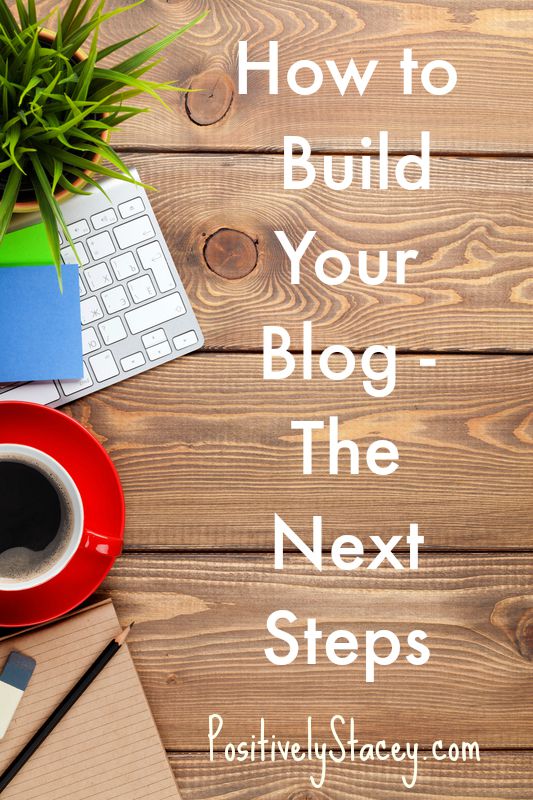










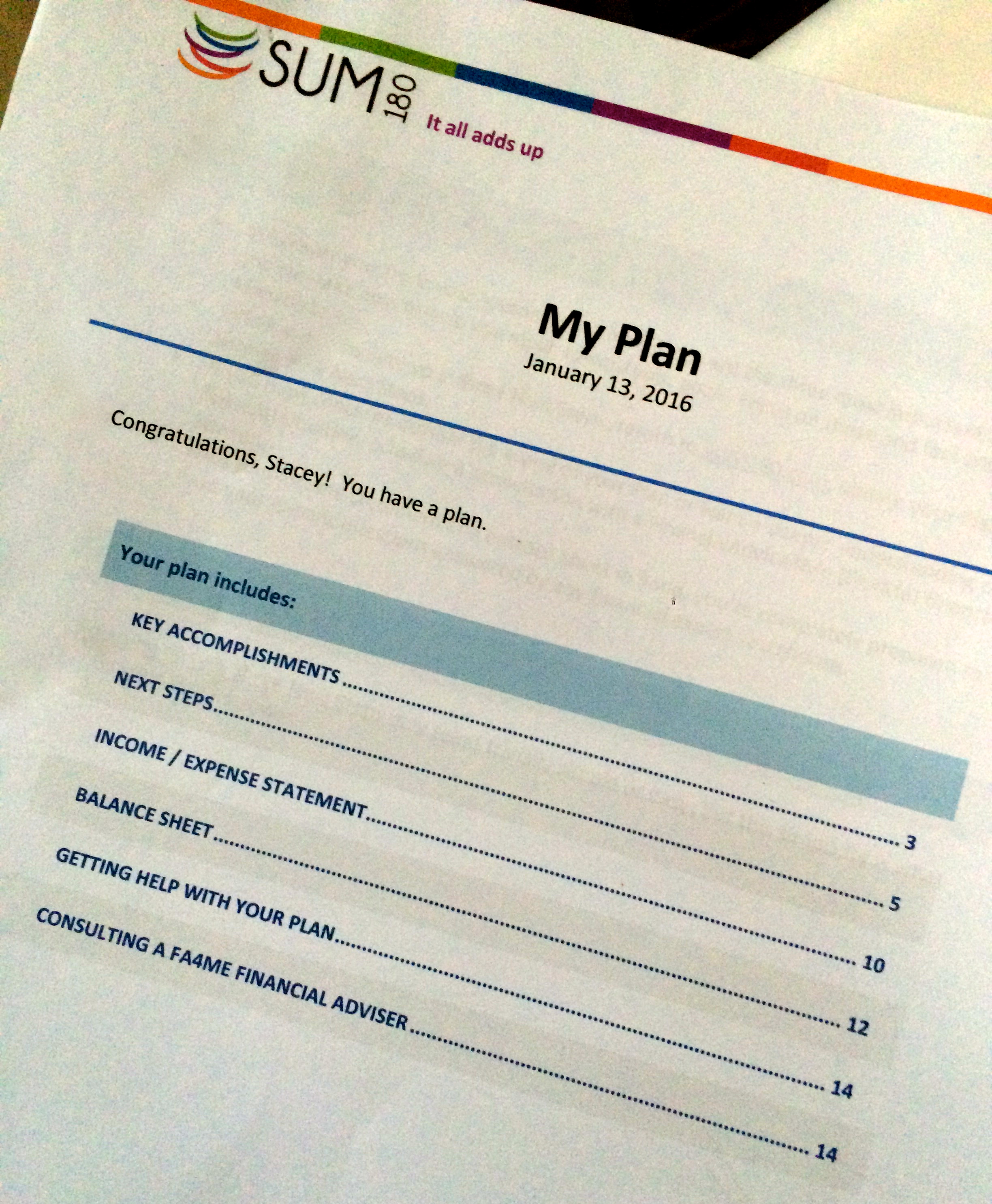


These are great tips. There is so much to blogging – so many details! Definitely grab your blog name on all the social media platforms even if you don’t plan on using them right away.
Great tips and thank you so much for the Pinterest tip. I’m going to give it a try!
Stacey, these are really good tips and love how you spelled them out. So easy to use. Blogging is a lot of work, but can be so rewarding too. I look forward to the next part of your series.
Thanks for the tips. As a new blogger I grateful for all the help I can get!
Omg! I’ve never heard of hiding a hoot! That is so cool – gotta share!!!
*photo
These are great tips! I had no clue about hiding the pinnable photos, so that information was great.
great tips and very helpful thank you
Great tips. Anytime I see a post about blogging tips, I’m all over it. But that Pinning Pic… thats sounds confusing. Lol.
These are great, helpful tips, so THANK YOU! One thing I am really interested in is seeing how popular Periscope becomes. It is a real cool concept!
I am totally bookmarking this for the tip on the Hidden Pinterest image — this is golden!
Very good, organized post that I’m sure a lot of newbie bloggers and even more seasoned bloggers can learn from.
Such good information! Thank you for sharing!
You are a life saver–the Pinterest hiding option! I’ve been wondering how to do something like that. Per my theme, all featured photos need to be landscape, but obviously Pinterest favors vertical. Genius!
Content is everything! These are some really great tips. I’m sure lots of people will really find them useful!
Such great tips for someone starting out + a reminder for us to make sure we are doing all of these things! No room for laziness in our blogging! 😉
It’s a good thing we all love blogging so much, because it is a lot of work!
Love the tip about how to hide an image, will definitely be trying it out! I just started a second blog and forgot how much work it takes to start up…so I’m loving your tips as a refresher!
Oh, it is a lot to get up and running! Good luck with your second blog!
Thank you for the shout out! Also thank you for this next step! This has been super helpful.
Kayla, You are sooo welcome! I love the look of our blog and your writing. Simply beautiful!
Thanks for explaining how to hide an image! Content is key, I agree!
Your’e welcome! It’s a great tip for the longer step-by-step photos.
I totally agree with these! Content is definitely key because that’s what keeps people coming back for more.
Content is key. Unfortunately, sometimes I don’t feel like I have the time to really work on the writing side. :s
Excellent points. I didn’t know that bit about hiding the pinnable images but I think, for now, I’m just going to stick with making my pinnable images work with the post. Baby steps 🙂
Yes, it is all about baby steps. I do hide images, but certainly not with every post. Only when I want to make a longer pin containing multiple photos.
These are some really great tips. I run into a snag when I can’t come up with content to post about.
Keeping content fresh can become a hurdle sometimes to my writing as well. I try to spend time each week curating ideas and working on my editorial calendar.
How awesome that one of your readers started a blog…that would just make my day to hear! And great tips in this post…thank you for sharing!
I know, I was so happy to see her take the jump into blogging! Now I have three more sitting on the fence.
PicMonkey is my secret magic weapon for blogging – you can do so much with PicMonkey. I’ve never known how to hide the pinnable image. Thanks for the easy to follow tips.
I love PicMonkey, too!
Using word press.come I can’t seem to hide the picture. Is it possible on the free version or only on the paid one?
Alex, I think it would be the same. I do have WordPress.org, but code is code. Be extra careful about the code. I usually copy and paste my code in, then click back to visual. If it isn’t hidden I click back to text and double check the code. Sometimes it automatically adds an extra quotation mark into the code. I do not know why! But if I delete it out, than click back it works. Look for any automatic changes to the code.
Let me know if that works! I just checked the code and hid a picture into this post. I had to go back and delete one extra quotation mark out like I talked about above and it worked. Sometimes I need to do that extra step and sometimes not.
Thanks for the tips. I agree content is key!
You’re welcome. I hope they were helpful!